USB フラッシュ・メモリーへの結果のエクスポート - DSX Cable Analyzer
While we encourage users to SYNC results from Versiv to LinkWare Live, there may be times when it is desirable to export results from Versiv to a USB flash drive. If you typically SYNC Versiv to LinkWare Live using the WiFi adapter and your smartphone as a hotspot but you are testing in an area where there is no cell service, this provides another way to back up your results.
Here is what you need to know:
- The USB flash drive must be formatted as FAT32 in order for Versiv to use it as an export destination. You can do this in Windows by right clicking on the drive and do Quick Format, selecting FAT32. Versiv will not transfer results to a USB drive formatted as NTFS or FAT.
- We have tested up to 64 GB USB drives but are aware that some drives perform better than others.
-
When results are exported to USB flash drive, they still remain in memory on Versiv.
- To Delete Projects and results contained within the projects, go to Results -> View All -> Delete -> Select the Project and tap Delete again. Confirm Delete dialog box is displayed.
- To Delete individual results within a Project go to Results -> View All -> tap the Project -> Manage -> Select the result -> Delete. Confirm Delete dialog box is displayed.
- LinkWare PC can import directly from the USB drive in the Import menu.
- Results from one Versiv Main unit which have been exported to a USB flash drive can be imported from the USB flash drive into a different Versiv Main Unit.
To Export Results:
Tap Results to get into Results menu.
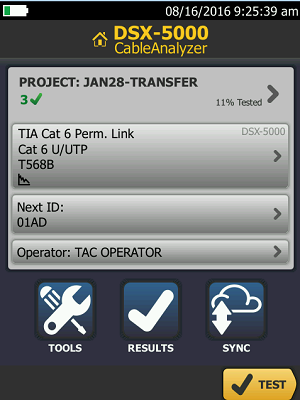
Tap Transfer
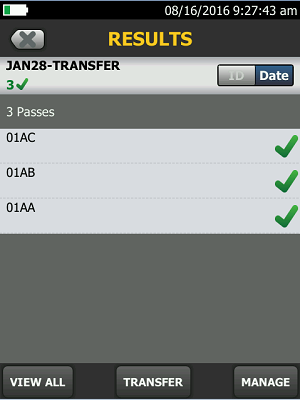
Tap USB Flash Drive
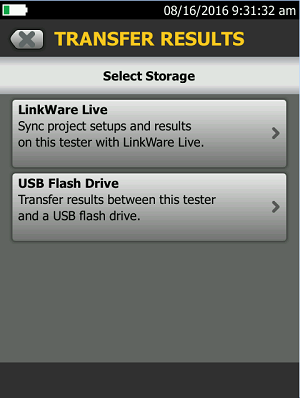
Tap Export
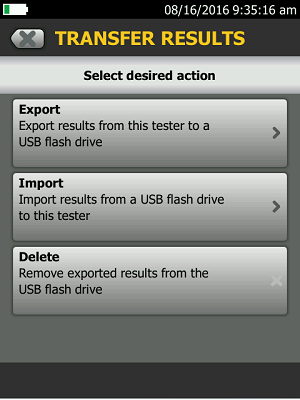
Select the desired Project, then tap Export
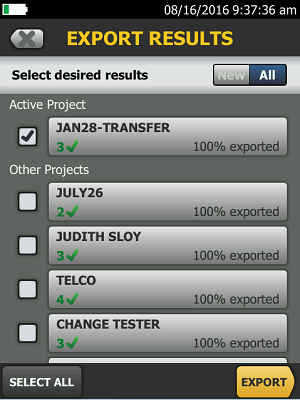
Export Status is displayed.
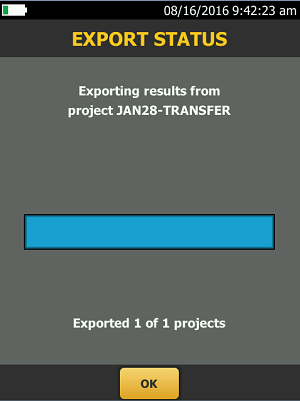
To import from USB Flash Drive to LinkWare PC:
Connect the USB flash drive to a USB port on the PC.
In LinkWare PC, go to File -> Import From -> USB
Linkware PC opens a dialog box for the Import operation.
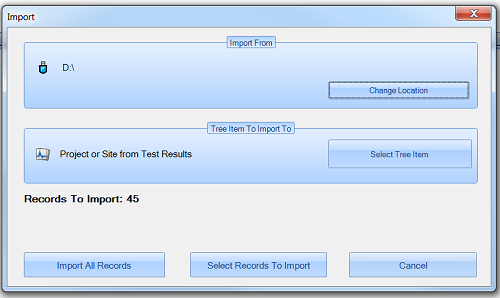
IMPORTANT: After importing records, be sure to save the results in LinkWare PC (.flw) format.







