アセット - LinkWare Live
The ASSETS tab in LinkWare Live lets you track where your Versiv test sets have been deployed and also shows status for version information and factory calibration. Location information is determined by Google Maps using the WiFi connection when the Versiv completes the SYNC process with LinkWare Live.
This video demonstrates our asset management feature, which lets you locate your Versiv equipment in the field and see the software versions and calibration dates of main and remote units.
The owner of the LinkWare Live Organization can enable or disable the asset management service. When this service is enabled on a Versiv tester, the asset management icon is displayed in the top left corner on the tester’s home screen. When a technician uses the tester to sign in and SYNC to LinkWare Live, the tester’s location shows on a map on LinkWare Live’s ASSETS page.
注記: The asset management service is enabled or disabled only within LinkWare Live. There is no local setting on the Versiv tester that enables or disables the asset managment service. In Linkware Live go to Account Settings and make sure Tool Asset Management is ON. If you wish to turn off asset tracking, turn the feature OFF, then sync the tester to the Organization again, and the feature should be disabled on the Versiv tester.
All Tools tab
Shows all the Versiv assets used for Projects with results that have been SYNCed to LinkWare Live.
To see the other assets that were last used with an asset, Click on the asset in the list. A list “Last used with:” shows below the map at the right of the screen.
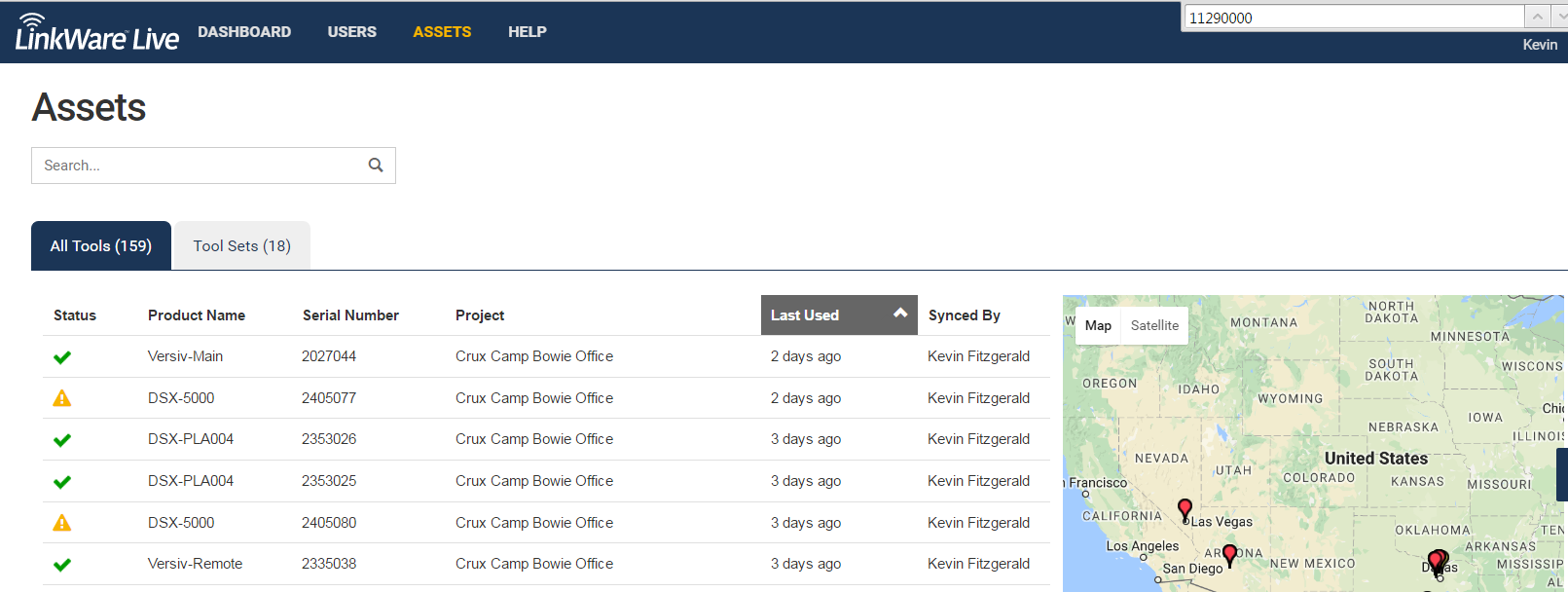
Tool Sets tab
Shows the assets that were last used with a Versiv main unit.
If an adapter or module was used with more than one main unit, it shows under the last main unit it was used with. To see if it was used with other assets before then, click on the adapter or module on the All Tools tab. The list Last used with: shows below the map at the right of the screen.
Note: FiberInspector video probes do not show on the Assets pages.
特長
- Status: Mouse over the icon for details
The asset’s status is OK (software is up to date, within calibration)
The asset’s recommended calibration date is overdue.
The Asset’s firmware is out of date. Use LinkWare Live or Linkware PC to Update.
-
製品名: The type or model number of the asset. A Toolset is a group of assets that were used together.
-
Serial Number of the asset. The serial number for a toolset is for the Versiv main unit.
-
Project: The last project where the asset was used. On a tablet, click on an asset in the list to see the project.
Assets that do not have a project name in the Project column but show a Last Used time were used for results that were deleted on the tester or in LinkWare Live, or for tests that were not saved on the tester.
Assets that do not have a project name in the Project column and show No test results in other columns were used for projects that were deleted on the tester and never synced to LinkWare Live.
- Synced By: The Operator name selected on the Versiv tester.
For more information, see Chapter 16 of the Versiv Technical Reference Handbook “Sync Projects with LinkWare Live.”




