SubProjects - LinkWare Live
Subprojects help you organize your project into sections. 例えば、
- Buildings or floors in buildings
- ネットワーク・タイプ
- Project phase
You can also use subprojects to divide a project among team members. This lets you assign sections of a cabling installation to the team members of your choice. For example, if your team includes technicians who are contractors, you can make a subproject for their work and invite them to the subproject as External Users. Those users can then see and download only the test setups and cable IDs for their work, and they can upload results only to their subproject.
Note: The project name and each subproject name show on the tester as Project Name>>Subproject Name with the tester's limit of 30 characters, including the symbol ">>". When your project and subproject names have 29 characters together, you cannot enter more characters for the project or subproject name.
Any configured subprojects are at the same level under the main project.
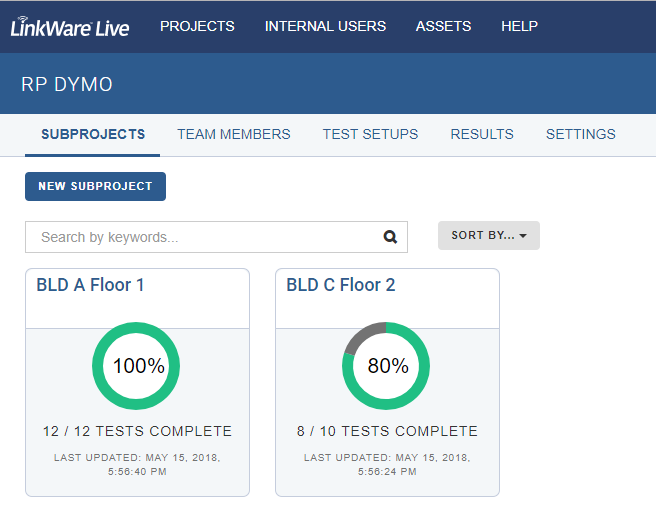
If you click on a subproject you can tap on TEAM MEMBERS and ADD TO TEAM, then invite team members.
Choose the role that is appropriate for the level of access you wish to grant.
Sub Manager(サブマネージャー)
- テスト・セットアップやケーブル ID の選択、編集、管理
- プロジェクトへのチーム・メンバーの招待
- レポートの生成
- Download test results into LinkWare PC
- Access to ASSETS menu for Organization
現場作業者
- SYNC projects they are invited to
- Send results from a tester to LinkWare Live
- View results from their projects and subprojects in LinkWare Live
- Download results from LinkWare Live into LinkWare PC
閲覧者
-
View results for their projects or subprojects in LinkWare Live
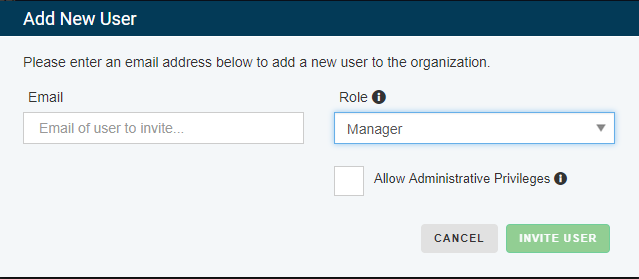
When you tap ADD TEAM MEMBER the user will receive an email from LinkWare Live with a link so they can log in and view the results in the subproject with the permissions, according to the role you selected.
How do the SubProjects appear on the Versiv display after SYNC with LinkWare Live has occurred?




