LinkWare Live View Results Graphs
LinkWare Live now supports showing graphical details for copper test results and OTDR test results, both in the interface and in Reports generated from LinkWare Live. This is a new feature in LinkWare Live released in March, 2019, and the change applies to results already stored in your LinkWare Live Organization.
Graphs for Copper Results:
In the LinkWare Live interface, go to Results and click on the result to select it and show the details on the right pane.
Click on NEXT or one of the other test parameters in the detail pane on the right.
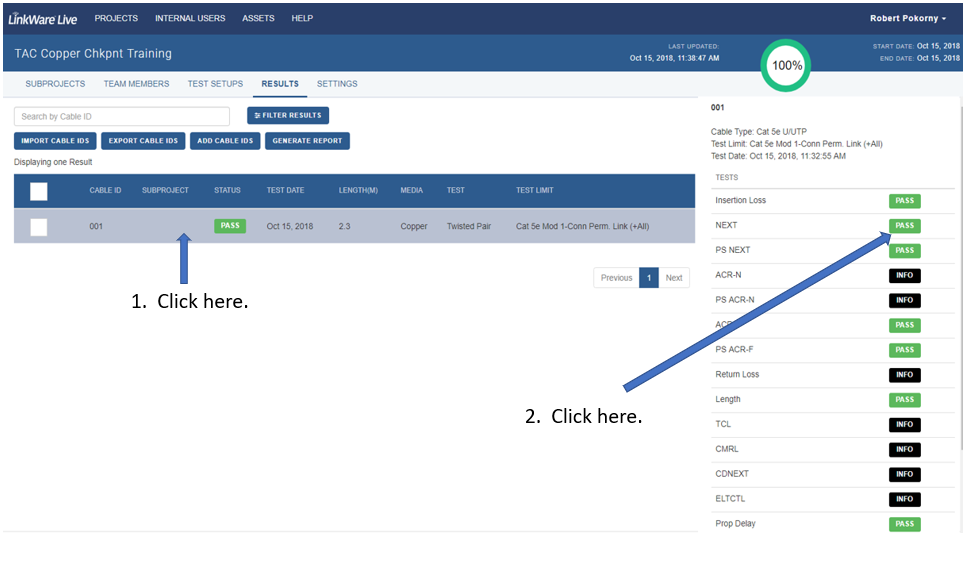
Now click on the GRAPHS to go from Details view to Graphical view.
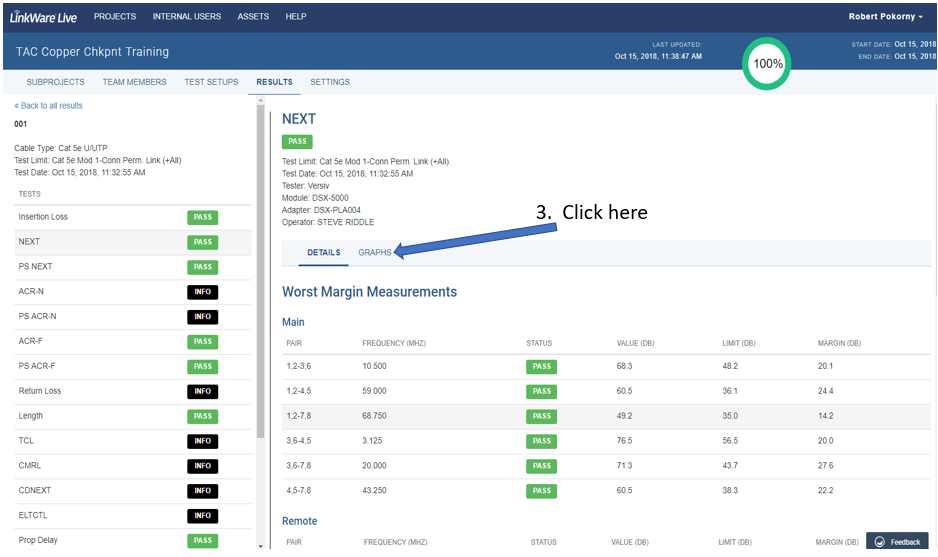

注記:
- If your aim is to use the HDTDX or HDTDR traces to determine whether a failure is due to cable or connector, import the results to LinkWare PC and do the analysis or use Fault Info on the tester.
- If a result does not include plot data or if it is not a result or test parameter that is represented by graphing, LinkWare Live shows “No graph data available” when the GRAPHS tab is selected.
Graphs for Fiber OTDR Results:
In the LinkWare Live interface, go to Results and click on the result to select it and show the detail on the right pane.
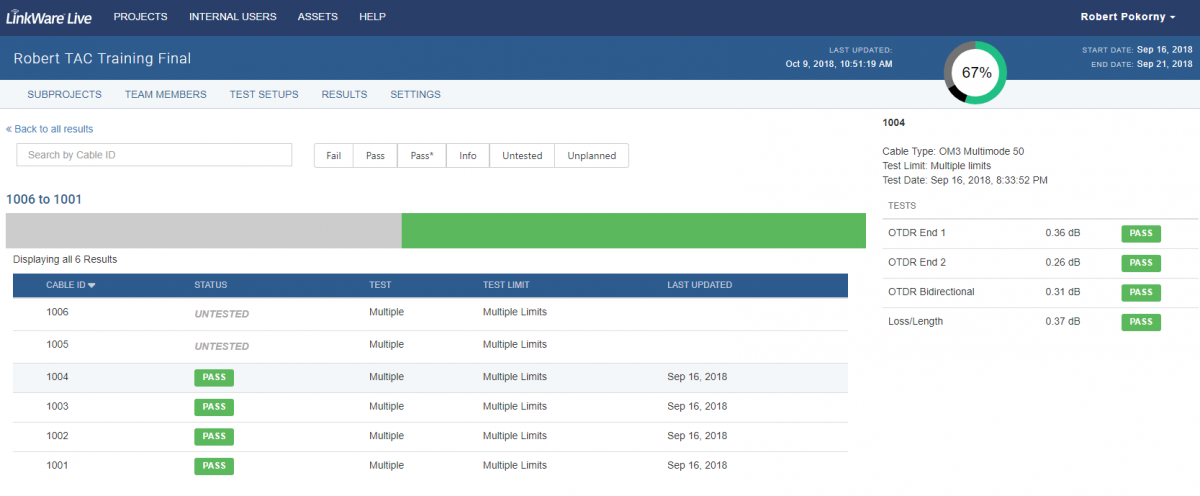
Click on OTDR End 1 or End 2 to get to the detail screen, then click GRAPHS to go from Details view to Graphical view.
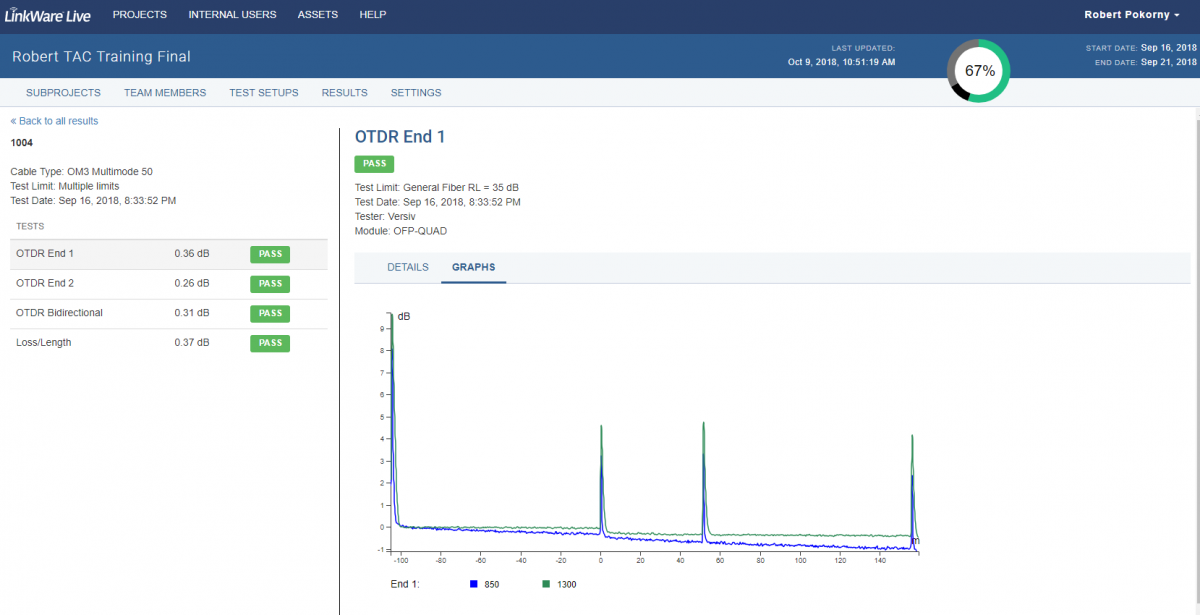
How do I Generate Reports?
Generate Detailed Reports in LinkWare Live (now graphs for OTDR results are included)
Are Reports from LinkWare Live the same as Reports from LinkWare PC?
- Not quite, but they are very similar.
- Reports generated by LinkWare Live will show the software version and calibration dates of the modules used on the front page of the report, in addition to that information being available in the report detail page(s).
- There may be scaling differences on some test parameters which affect how the graphical reports are displayed.
- For OTDR results, more test information is available looking at the result in LinkWare PC, including Event table details and Full size trace viewer and the ability to display multiple traces in a results set.
-
Any time you need to contact Fluke Networks TAC to review results, we need the .flw file from LinkWare PC, not a PDF report from the results.
- Invite a User or TAC to your LinkWare Live Organization (Always create a support case first; TAC responder will ask you for LinkWare Live invitation and provide an email address).




