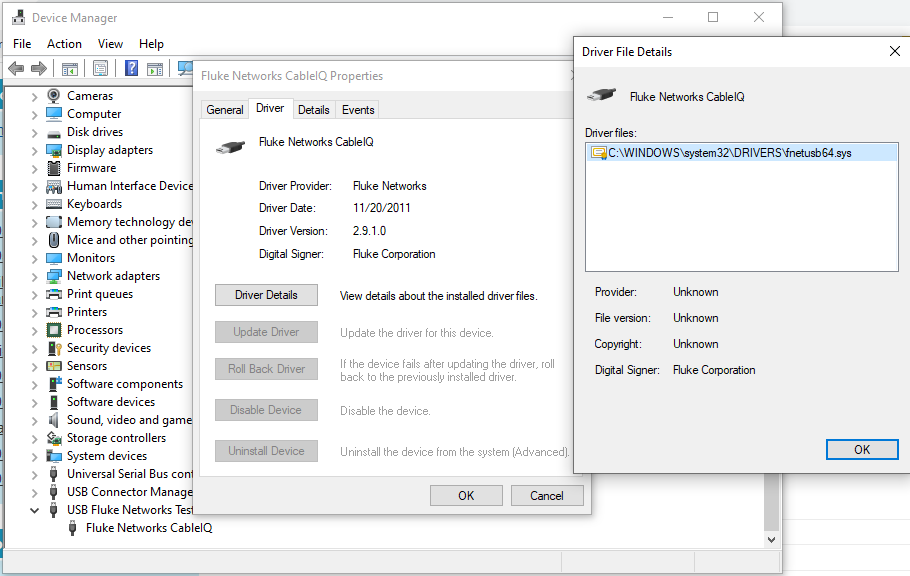Connecting to Cable IQ Reporter to Download Results and Export PDF Reports
Cable IQ Reporter is the Windows-based software used to organize saved results from Cable IQ, and it can be used to generate reports for customers.
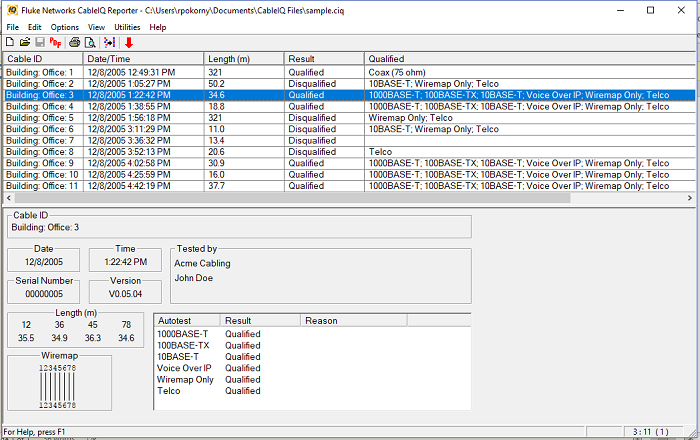
To Import test results, connect the USB Cable from Cable IQ tester to your PC. Click on the red down arrow icon in the top of the Cable IQ Reporter interface and choose Cable IQ.
If it was not successful, you may see this error screen in Cable IQ Reporter even when you have the USB cable connected properly to your Cable IQ tester:
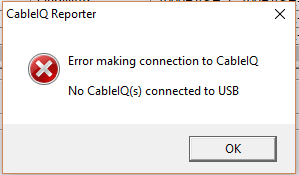
And on the Cable IQ tester display it may say
USB
The PC is searching within itself for the driver...
アップデート: Cable IQ バージョン 1.80 を利用できます。セットアップのバージョン情報でバージョンをご確認ください。 バージョン 1.60 を実行している場合は、ソフトウェア・バージョンを 1.80 に更新してください。更新後、USB 接続を試みてから、以下の手順に進んでください。
CableIQ をバージョン 1.80へアップデートする方法
Cable IQ Reporter was developed for Windows Operating Systems Windows 7 and prior, but it will also work with Windows 8.1 and Windows 10 with these workaround steps (These steps 1-7 apply to Cable IQ Version 1.60 only):
- Disconnect the USB cable from the Cable IQ tester and turn it OFF (powered off with green button).
- Close Cable IQ Reporter software.
- Open the Cable IQ Reporter software.
- Connect the USB cable and turn the rotary dial on Cable IQ to DISCOVER.
- Press the power button on the Cable IQ tester and wait for it to fully boot.
- Turn the rotary dial to TONE and wait 3-5 seconds.
- Turn the rotary dial to DISCOVER.
- Click the red down arrow (Import) icon in Cable IQ Reporter menu and try the import again.
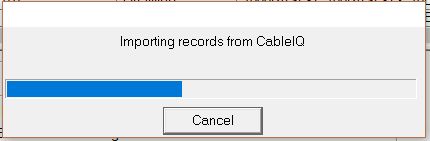
After the results are imported into Cable IQ Reporter, save the file as the default (.ciq) project file type.
Click the PDF button to export PDF reports.
The process will allow you to export all or export selected results, and it will prompt you to save the PDF report.
After the PDF file is saved, you may either print or email the report to deliver to it to your customer.
Here are the USB driver details on a working installation of Cable IQ reporter on a Windows 10 PC when the Cable IQ is powered on and connected: